If you have a website or blog, a picture is an important thing that must exist within a web page. Because a picture is also plays an important role to clarify the intent to be conveyed by the author in their article. If you are someone who is very concerned about SEO (Search Engine Optimization) on your website, image size is also a priority before their upload an image into the web pages. Because image size also determine how long a web page opened.
The larger image size, the web pages is also take longer time to opened. But with small image size, the web pages will also opened quickly. For that, the step that you should do as a website owner is reduce the image size before adding them to web pages. This can be done easily and quickly with third-party software. And it is not be difficult to find image processing software. If your computer has Microsoft Office installed, you can use Microsoft Office Picture Manager to reduce the image size.
It is very simple, Just opening the image you want with Microsoft Office Picture Manager, then click the Compress Picture in the right window, and select Web pages option. Then click OK. Until here you have been Successfull to reduce a picture size that suitable for web pages. After that, just upload it to your website or blog.
If you are not satisfied with the images result by the Microsoft Office Picture Manager, you can use other image processing software. Actually, in the internet there is a lot of image processing software. Beside for improving image quality, also reduce the image size with good quality. Such as Adobe Photoshop, Image Resizer and others. From the image processing software above, Adobe Photoshop is the best.
In Photoshop, just choose the image size menu to reduce the image size that suitable for web page, and just change its resolution size to 96. Because that resolution size is suitable for use in web pages. When finished, save it, and when saving, you will also choose the level of picture quality with range of 1 to 10. You can choose it that suitable for you.
Work From Home
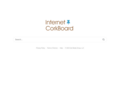
Find work from home.
www.InternetCorkboard.com
Click here









0 comments:
Posting Komentar